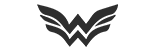Introduction
For many things you might want to record your gameplay. Be it for that perfect shot, a report to staff or even just to look back your last match. A common way of doing this is demos, as explained here by @sowon, but there are more ways. Here I'll explain 3 programs, and their way of setting them up for recording.
Nvidia Geforce Shadowplay
To start, Nvidia's Shadowplay. This requires that your Nvidia GPU has support for Nvenc, which you can check here. Most of the 600 series and newer support it. For this you'll need two things: Geforce Experience, Shadowplay. When both are downloaded, you should see this in your upper right
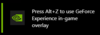
If you do this (standard= Alt+Z), you get the menu in the picture. Instant Replay can be used to have a buffer, between 1 and 20 minutes. You can set this by clicking on instant replay -> settings. Do note that you need to disable Instant Replay for a moment to modify any settings.
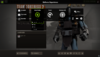
Record can be used for extended recording, and not just a buffer, while broadcast live can be used to stream to various sources like Twitch. in Gallery you can find back your captures, as well as shorten them for publisment as GIF or video.
AMD Radeon Relive (credit to Meganter for the screenshots)
For the people on AMD's side, they have recently made something comparable to Shadowplay. This is compatible with RX 470, RX 570, RX 480, RX 580, RX 590, RX Vega 56/64/VII, 5500xt, 5600xt, 5700 and 5700xt. If your GPU supports this, you'll need only one thing to download: Adrenaline 2020. When you download it, you'll see this icon in your taskbar:
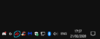
when clicking on this, it'll open this menu
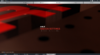
in the upper middle, there's an icon for replay, when clicking this you'll come into this menu
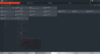
Enable ReLive here, and set a hotkey for instant replay (Ctrl+Shift+S), recording (Ctrl+Shift+R) and streaming (Ctrl+Shift+G) as you like.
Then go to the recording submenu on the top, and enable the instant replay option
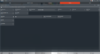
You can set the instant replay time to your preferences between 1 and 20 minutes. the captures can be found back in C\users\[user]\videos\Radeon ReLive by standard settings, but this can be modified to your preferences.
OBS (Open Broadcasting Software)
And as last, a third party program that I tested with 3 different ways of encoding. you start by downloading OBS. After going through the installer, you come into this menu
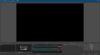
here you press + at the sources menu on your lower left, and select display capture
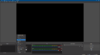
then you press settings -> output, and select Hardware (Nvenc) if you have an Nvidia GPU with Nvenc support (check shadowplay requirements above), Hardware (QSV) if you have an Intel CPU with iGPU. You can check if your CPU has this by going to Intel Ark and type in your cpu on the search bar. When scrolling down, you'll see an option for "Processor Graphics". If there's an option for it, and you have a 3000 series or newer, or a core 2000 series, this option can be used as well, utilizing the intel iGPU. The last option Software (X264) generally results in the best quality, but is also the heaviest, since it uses the CPU to encode. It's generally recommended to try the other two options first, but this isn't always an option
after this, you can press Start streaming or Start recording and have it recorded. unlike the other two options, OBS doesn't support any kind of buffer recording.
I hope this covered the base to start recording your gameplay, but if you have any questions, feel free to leave them down below. If you think anyone can benefit from this, feel free to link this to anyone.
For many things you might want to record your gameplay. Be it for that perfect shot, a report to staff or even just to look back your last match. A common way of doing this is demos, as explained here by @sowon, but there are more ways. Here I'll explain 3 programs, and their way of setting them up for recording.
Nvidia Geforce Shadowplay
To start, Nvidia's Shadowplay. This requires that your Nvidia GPU has support for Nvenc, which you can check here. Most of the 600 series and newer support it. For this you'll need two things: Geforce Experience, Shadowplay. When both are downloaded, you should see this in your upper right
If you do this (standard= Alt+Z), you get the menu in the picture. Instant Replay can be used to have a buffer, between 1 and 20 minutes. You can set this by clicking on instant replay -> settings. Do note that you need to disable Instant Replay for a moment to modify any settings.
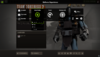
Record can be used for extended recording, and not just a buffer, while broadcast live can be used to stream to various sources like Twitch. in Gallery you can find back your captures, as well as shorten them for publisment as GIF or video.
AMD Radeon Relive (credit to Meganter for the screenshots)
For the people on AMD's side, they have recently made something comparable to Shadowplay. This is compatible with RX 470, RX 570, RX 480, RX 580, RX 590, RX Vega 56/64/VII, 5500xt, 5600xt, 5700 and 5700xt. If your GPU supports this, you'll need only one thing to download: Adrenaline 2020. When you download it, you'll see this icon in your taskbar:
when clicking on this, it'll open this menu
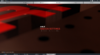
in the upper middle, there's an icon for replay, when clicking this you'll come into this menu
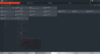
Enable ReLive here, and set a hotkey for instant replay (Ctrl+Shift+S), recording (Ctrl+Shift+R) and streaming (Ctrl+Shift+G) as you like.
Then go to the recording submenu on the top, and enable the instant replay option
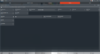
You can set the instant replay time to your preferences between 1 and 20 minutes. the captures can be found back in C\users\[user]\videos\Radeon ReLive by standard settings, but this can be modified to your preferences.
OBS (Open Broadcasting Software)
And as last, a third party program that I tested with 3 different ways of encoding. you start by downloading OBS. After going through the installer, you come into this menu
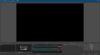
here you press + at the sources menu on your lower left, and select display capture
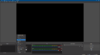
then you press settings -> output, and select Hardware (Nvenc) if you have an Nvidia GPU with Nvenc support (check shadowplay requirements above), Hardware (QSV) if you have an Intel CPU with iGPU. You can check if your CPU has this by going to Intel Ark and type in your cpu on the search bar. When scrolling down, you'll see an option for "Processor Graphics". If there's an option for it, and you have a 3000 series or newer, or a core 2000 series, this option can be used as well, utilizing the intel iGPU. The last option Software (X264) generally results in the best quality, but is also the heaviest, since it uses the CPU to encode. It's generally recommended to try the other two options first, but this isn't always an option
after this, you can press Start streaming or Start recording and have it recorded. unlike the other two options, OBS doesn't support any kind of buffer recording.
I hope this covered the base to start recording your gameplay, but if you have any questions, feel free to leave them down below. If you think anyone can benefit from this, feel free to link this to anyone.